To get started with One Stop Order Processing, you will need to create the imports for your selling channels. There are two different methods when creating an import, you can either manually import the orders or for eBay and Amazon, or set up an automated import (Professional required).
The manual import consists of the user downloading an order file from the selling channel. This file can then be used in One Stop Order Processing to be imported so you can view all the order details. You can create various imports for your different selling channels so you can view all orders in one area.
The automated import works with eBay and Amazon and allows you to link your account to One Stop Order Processing. This allows you to create a scheduler in One Stop Order Processing so you can set a time when you would like the orders to be automatically imported without you having to do anything. This cuts out the time of downloading the file from your Amazon/eBay account and importing it, allowing you to import them whenever suits you best with the Automation for One Stop Order Processing.
The selling channels that we support are:
To import orders select the Import Orders menu option by either of the following ways:
- File->Import and Export->Import Orders
- Click on the Import Orders button ( )
)
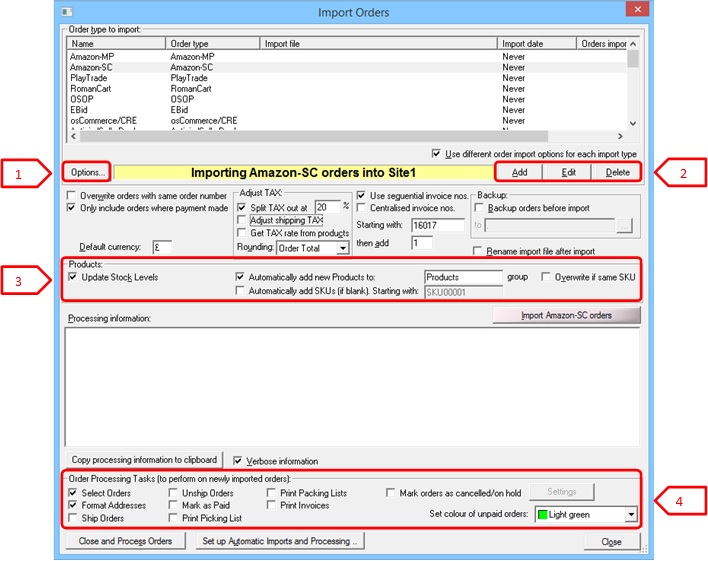
Once you have selected Import Orders, you will be taken to the dialog above where you can set up the import types for the various supported selling channels, there are also a number of options you can apply to the imports such as VAT and stock control.
1) Options
When you have an import type selected, you can click on Options which will allow you to control how One Stop Order Processing uses the data from the selling channels such as VAT/TAX handling for orders.
2) Import buttons
Add - To add a new order import, you click on 'Add' where you will then select the import and be given instructions on how to retrieve the orders.
Edit - When you have one of the order imports selected, you can edit the order import information such as the name and order import file to use.
Delete - If you want to delete an import you have set up, select one in the 'Order type to import' box and click on the Delete button.
3) Products
When you import orders, you can set import to carry out different actions on products. For example if you are using stock control, there are various options available such as updating stock, automatically adding products and creating new SKU's.
4) Order Processing Tasks
When you import orders, there are various order processing tasks you can set to complete upon import. You can automatically get One Stop Order Processing to format addresses, marking the orders as shipped and printing packing lists of the orders. You can also set a colour of the unpaid orders that are imported to highlight them when processing orders.
Setting up a new import
To set up a new order import, click on the Add button in the Import Orders dialog, here is where you select the sales channel you would like to set up an import for:
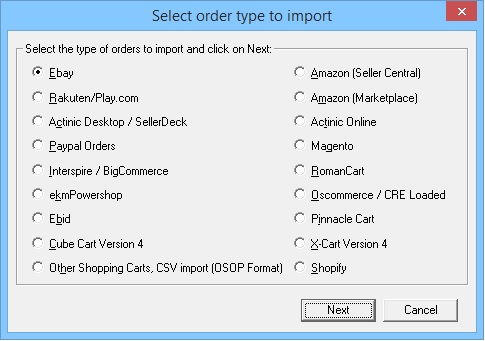
Once you have selected the selling channel, you will be taken to the following dialog where you select the order import file you have retrieved from your selling channel.
This is also where you can set up the automated order import linking your eBay or Amazon account. To do this select the 'Get orders from website' Option to the left. For more information on automated order import, click here.

See Retrieving order information from selling channels on how to retrieve the order files from the various supported selling channels.
Automated Order Import (This feature is available in Professional and Premium versions of One Stop Order Processing)
We have added support for the automated import of orders for eBay, Amazon SC and Actinic/Sellerdeck.
You can automatically import and process orders from the supported selling channels.
This uses One Stop Automation; a tool that allows you to set a schedule for tasks such as the import of orders.
By setting a scheduler, you can put a time to when you want One Stop Order Processing to pull in orders from the selling channels
Automatically importing from Ebay
Automatically importing from Amazon SellerCentral
Automatically importing from Actinic/Sellerdeck sites




















